I tried using iPhone photos (IMG) from my Mac, but this website won't accept it. How do I do it? Thanks for the help.
- The AGN App is ready! Search "Airgun Nation" in your App store. To compliment this new tech we've assigned the "Threads" Feed & "Dark" Mode. To revert back click HERE.
You are using an out of date browser. It may not display this or other websites correctly.
You should upgrade or use an alternative browser.
You should upgrade or use an alternative browser.
Can't seem to be able to post/attach photo ("image file type is invalid").
- Thread starter nematode
- Start date
dont feel bad i have not ever been able to upload pics and i am on a mac as well.
i save my pics as jpgs, i have resized and tried everything under the sun as well as asking.
so if you figure it out let me know.
i save my pics as jpgs, i have resized and tried everything under the sun as well as asking.
so if you figure it out let me know.
Upvote 0
At bottom of new post text field find the “Attach files”button. Click on this then select Photo Library for pop up menu. Photos in library will appear Select all you wish to upload, then click Add in upper right corner of that screen.
Photos will upload here in small frames adjacent to Attach files button. Each frame will offer Thumbnail or Full Size option. Select size and Click on Insert when that appears in the frame to place photo in text field where cursor is positioned.
Works every time on my iPhone.
Photos will upload here in small frames adjacent to Attach files button. Each frame will offer Thumbnail or Full Size option. Select size and Click on Insert when that appears in the frame to place photo in text field where cursor is positioned.
Works every time on my iPhone.
Last edited:
Upvote 0
Oh, wait. From your desktop Mac computer? Photos on your iiPhone accessed on your Mac? In iPhotos app? Or in Files app? Or elsewhere?
Regardless, procedure should be same as above except select Choose Files instead from Attach files button.
If photo image shows on your Mac it’s possible that image is just a thumbnail and the full image from your iPhone is stored in iCloud. If that is the case you will most likely have to download image to your Mac before it can upload here.
If not any of the above, I’m done. No issues with native IPhone photo format when uploaded from iPhone.
Edit:
We’re all responding at nearly same time. Prompt troubleshooting support, even if not necessarily helpful.
Regardless, procedure should be same as above except select Choose Files instead from Attach files button.
If photo image shows on your Mac it’s possible that image is just a thumbnail and the full image from your iPhone is stored in iCloud. If that is the case you will most likely have to download image to your Mac before it can upload here.
If not any of the above, I’m done. No issues with native IPhone photo format when uploaded from iPhone.
Edit:
We’re all responding at nearly same time. Prompt troubleshooting support, even if not necessarily helpful.
Last edited:
Upvote 0
I have no problems uploading.jpeg pictures from my PC, not at all familiar with the fruit brand, but if it want to save its pictures in some weird format i would not be surprised, still it should also be able to do Jpeg.
Generally i shrink the pictures from my 64 megapixel phone camera down so as to alleviate the load on this fine forums host.
Otherwise i also think the forum downsize if it have to, i just dont like for others to do my work unpaid.
Generally i shrink the pictures from my 64 megapixel phone camera down so as to alleviate the load on this fine forums host.
Otherwise i also think the forum downsize if it have to, i just dont like for others to do my work unpaid.
Upvote 0
Alright, I lied, not done.
IMG_XXXX file is default file name structure, not file format. It could just as well be SUE_XXXXX. what matters is the file format: jpg, png, tiff etc. AGN site doesn't appear to accept tiff format files.
No issues uploading jpg or png files from my Mac. My unaltered iPhone images appear as jpeg files and upload without issue. HOWEVER, iPhone images that I have edited in Photos on my iPhone appear with a .heic tag instead of .jpg. These upload but do not image nor can they be placed. This is because the Photos app on iPhone retains the original image along with the altered image in the same file, thus the unique format. Interestingly the altered images upload fine from iPhone directly, app there probably splits image upon upload.
Resolution for altered .heic images transferred to Mac is to open them on Mac in Photos and select File>Export from program menu bar. This shows the altered and original versions available to export. Select altered version and dialog box will give option to save as jpeg (jpg). Save and try uploading this new version.

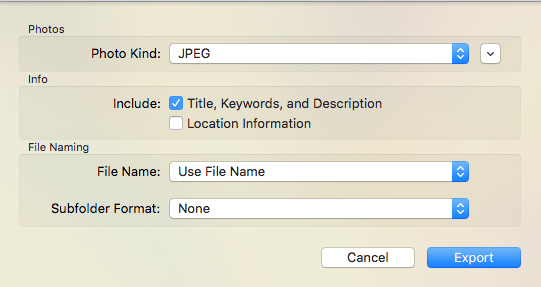
IMG_XXXX file is default file name structure, not file format. It could just as well be SUE_XXXXX. what matters is the file format: jpg, png, tiff etc. AGN site doesn't appear to accept tiff format files.
No issues uploading jpg or png files from my Mac. My unaltered iPhone images appear as jpeg files and upload without issue. HOWEVER, iPhone images that I have edited in Photos on my iPhone appear with a .heic tag instead of .jpg. These upload but do not image nor can they be placed. This is because the Photos app on iPhone retains the original image along with the altered image in the same file, thus the unique format. Interestingly the altered images upload fine from iPhone directly, app there probably splits image upon upload.
Resolution for altered .heic images transferred to Mac is to open them on Mac in Photos and select File>Export from program menu bar. This shows the altered and original versions available to export. Select altered version and dialog box will give option to save as jpeg (jpg). Save and try uploading this new version.
Upvote 0
Ah, yes, all you said, may be the ticket. I did alter photos on my iPhone (crop). Thank you so much for your time, in explaining in such detail, to me.Alright, I lied, not done.
IMG_XXXX file is default file name structure, not file format. It could just as well be SUE_XXXXX. what matters is the file format: jpg, png, tiff etc. AGN site doesn't appear to accept tiff format files.
No issues uploading jpg or png files from my Mac. My unaltered iPhone images appear as jpeg files and upload without issue. HOWEVER, iPhone images that I have edited in Photos on my iPhone appear with a .heic tag instead of .jpg. These upload but do not image nor can they be placed. This is because the Photos app on iPhone retains the original image along with the altered image in the same file, thus the unique format. Interestingly the altered images upload fine from iPhone directly, app there probably splits image upon upload.
Resolution for altered .heic images transferred to Mac is to open them on Mac in Photos and select File>Export from program menu bar. This shows the altered and original versions available to export. Select altered version and dialog box will give option to save as jpeg (jpg). Save and try uploading this new version.
View attachment 402119
View attachment 402120
Upvote 0
Well, I reverted my altered photo back to original and I still can't upload it to this website. I'll keep working on it. Thanks.Ah, yes, all you said, may be the ticket. I did alter photos on my iPhone (crop). Thank you so much for your time, in explaining in such detail, to me.
Upvote 0
wel i have tried for the last year i didnt try earlier in this thread but was going to do it agian to show what i get, which has been a attacment that never uploads but go figure it loaded?

Upvote 0
If on a computer, maybe open the picture in paint then select save as and save it as a JPEG. I have to do that with several pictures at times.Well, I reverted my altered photo back to original and I still can't upload it to this website. I'll keep working on it. Thanks.
Upvote 0
Yep works for me as well using any mac productAt bottom of new post text field find the “Attach files”button. Click on this then select Photo Library for pop up menu. Photos in library will appear Select all you wish to upload, then click Add in upper right corner of that screen.
Photos will upload here in small frames adjacent to Attach files button. Each frame will offer Thumbnail or Full Size option. Select size and Click on Insert when that appears in the frame to place photo in text field where cursor is positioned.
Works every time on my iPhone.
Upvote 0
Thing is a "img" image is not a photo image format..
https://en.m.wikipedia.org/wiki/IMG_(file_format)
https://en.m.wikipedia.org/wiki/IMG_(file_format)
I tried using iPhone photos (IMG) from my Mac, but this website won't accept it. How do I do it? Thanks for the help.
Upvote 0
And I thank you for cropping your photos. So many images (not just here) have so much irrelevant background that sometimes you wonder what you're supposed to be looking at.Ah, yes, all you said, may be the ticket. I did alter photos on my iPhone (crop). Thank you so much for your time, in explaining in such detail, to me.
Upvote 0
Or you can't read the posts cause the pictures taking forever to load up..And I thank you for cropping your photos. So many images (not just here) have so much irrelevant background that sometimes you wonder what you're supposed to be looking at.
Upvote 0
Update: I couldn't get my iPhone photos to post, not exactly anyway (a downloadable attachment of my photo did work - not an ideal solution). However, I dug out my digital camera and took a photo with it and successfully posted it to this website. Lesson: There's always a work-around. Thanks to all who chimed in.
Upvote 0
Did you just revert to original in your iPhone Photos app or did you export image to jpg on your Mac. If reverted on iPhone it may have retained heif format instead of jpg.
Alternatively did you try uploading directly from iPhone?
Alternatively did you try uploading directly from iPhone?
Upvote 0
I tried most everything you mentioned, I think, except for uploading directly from my iPhone (not sure how to do that). However, I just figured out the problem, I went into my iPhone's camera settings (under "Settings") and opened up "Formats" and changed the default setting of "High Efficiency" to "Most Compatible". I then re-snapped the photo using the "Most Compatible" setting and successfully posted the image. It seems that the "High Efficiency" setting was the culprit. My digital camera photo was also successful. Phew, what a learning experience.Did you just revert to original in your iPhone Photos app or did you export image to jpg on your Mac. If reverted on iPhone it may have retained heif format instead of jpg.
Alternatively did you try uploading directly from iPhone?
Upvote 0